Are you looking for the best WordPress Author Bio Box Plugin?
The author box is a smart way to introduce the writer to the visitors. An Author Bio Box offers a human touch to the blog post.
Most of the modern WordPress themes do have an inbuilt function for displaying the author’s profile. If your themes don’t give you a bio box, you can install a free WordPress plugin that will perform this function.
Best WordPress Author Bio Box Plugin
- Simple Author Box
- WP Author Bio
- Ultimate Author Box Lite
- Co-Author plus
- Author Bio Box
- About Author
- Molongui Authorship
- Starbox
- Metro Author WIdget
- WP About Author
- Fancier Author Box
#1 Simple Author Box
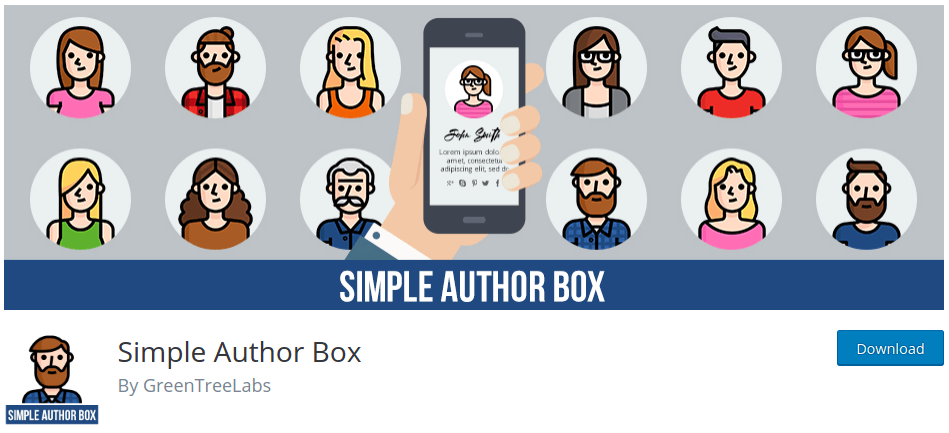
Simple Author Box is a simple plugin that adds a responsive author box below the article.
The plugin displays the name of the author, gravatar, and description. You can also add more than 30 social media profiles of the author in the box.
The author can choose the font, color, and style of the box. This is the most straightforward bio plugin for WordPress.
Feature of Simple Author Box:
- Customizable, so it looks good with the theme
- Responsive box
- Automatic display the box at the end of the post
- RTL-AMP support
#2 WP Author Bio / Sexy Author Bio
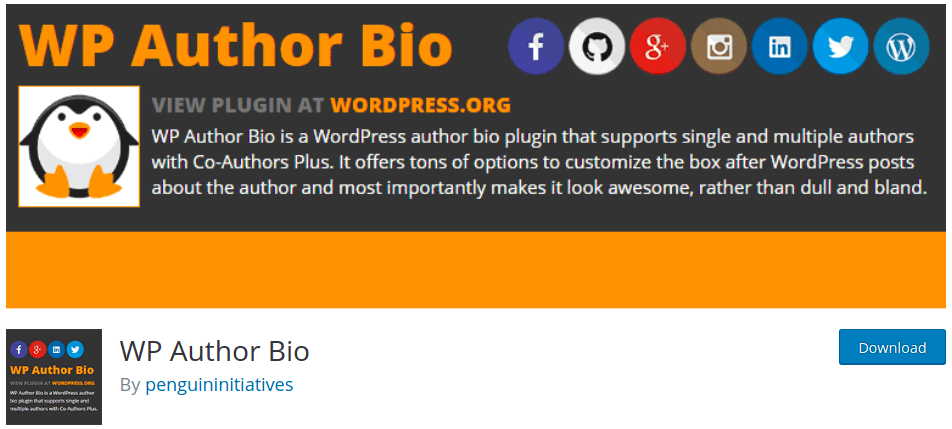
Formerly known as Sexy Author Bio, WP Author Bio is a free WordPress plugin that displays large flat icons by default.
It offers many options for customization. You can change the size, color, background, link color, and social media icons.
WP Author allows you to add multiple authors for the same post. It is possible to integrate it with Co-Author plus.
Features of WP Author Bio:
- Add any social media profiles
- Customize all the elements of the box
- Completely responsive
- Shortcodes enable
#3 Ultimate Author Box Lite

Ultimate Author Box Lite is an excellent plugin that can add an author bio box to posts and pages. You can assign the box to custom post types too.
It offers five already built templates, but you can easily customize it with WYSISYG editor. The author box can display additional details of authors by creating multiple tabs.
There is a setting to hide or display the post on a specific post. Ultimate Author Box Lite has lots of options in the free version. Moreover, there is dedicated support for free users too.
Features of Ultimate Author Box Lite:
- Additional Tab for Author
- WYSIWYG Editor
- Convenient shortcodes
- Highly responsive
- Disable/enable author box for custom users
- Dedicated support
#4 Co-Author Plus

Co-Author Plus lets you add multiple authors to one article. All the authors and contributors can get their due credit with the help of this plugin.
You can only add the name of the authors. Customize the code in the backend of the plugins to add more details of the authors.
The order of the name of the writer could be change. You can put the primary writer at the top and contributors below.
It is a basic WordPress author bio box plugin that serves the purpose of adding multiple authors.
#5 Author Bio Box
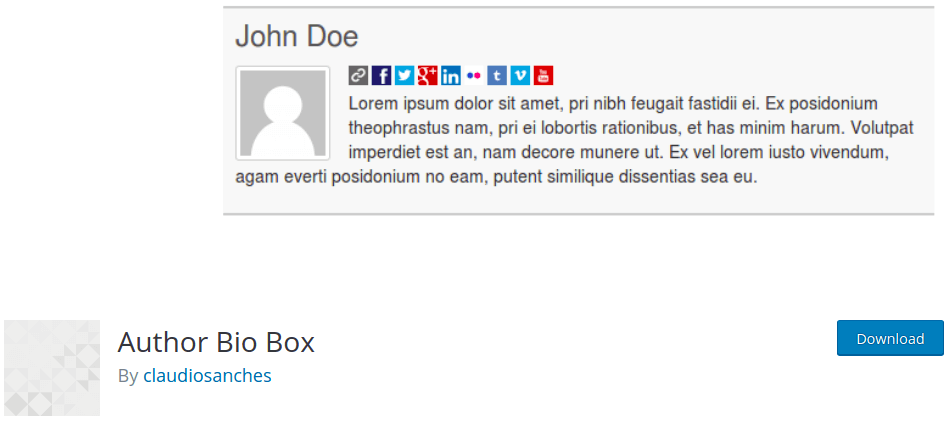
Author Bio Box is another simple box to add the information of the author below the article.
There are not so many functions in this plugin, but the process of adding the bio box is straightforward.
It allows you to add the Name, Details, Photo, and social media links of the author. It automatically inserts the writer box under all the posts of the WordPress blog.
#6 About Author
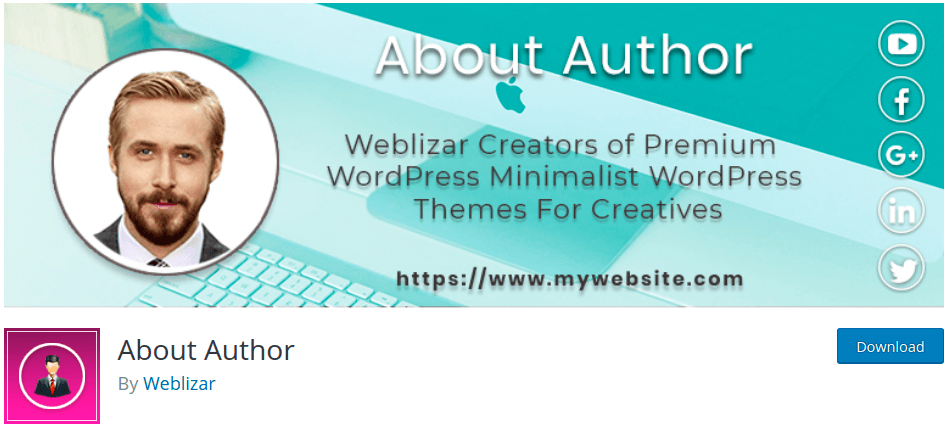
You can create an attractive author box with About Author. The designs of the bio box made by the Weblizar is eye-catching and add a fashionable touch to the blog.
It allows you to add an author box with shortcodes. You can add as many bio boxes by adding multiple shortcodes. Shortcodes can be added to sidebars and widgets too.
Features of About Author:
- Author Profile
- Responsive design
- Live preview
- Add Social Media Profiles
#7 Molongui Authorship
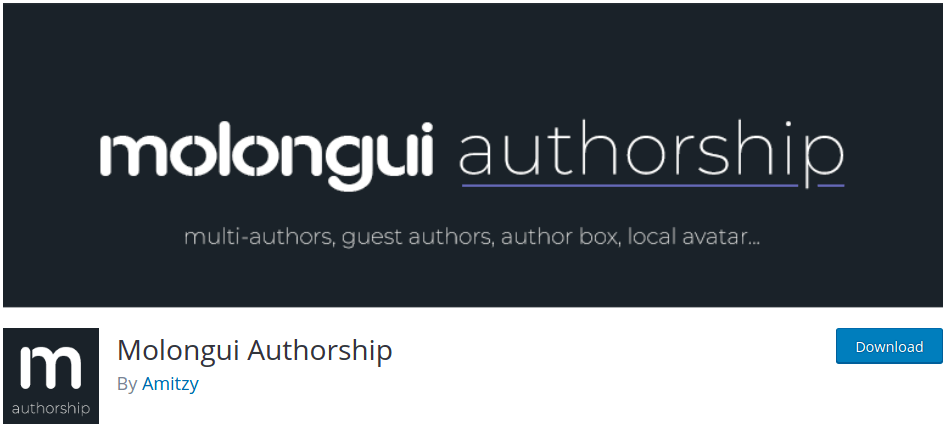
Create an author box for those writers that are not registered on your site with the Molongui Authorship.
You can give the credits to the original author without making his account on the blog. This plugin makes the task of adding the bio of guest writers a simple job for webmasters.
Molongui also lets you add various authors to a single post. The structure of the author box is google friendly and helps the site to rank better.
Read Best SEO Tips that can help you to rank your article better.
Features of Molongui Authorship:
- Add multiple authors
- Use Avatars for the image
- Insert related posts inside the box
- Structured Data
- Responsive design
- Google and Facebook authorship
#8 Starbox
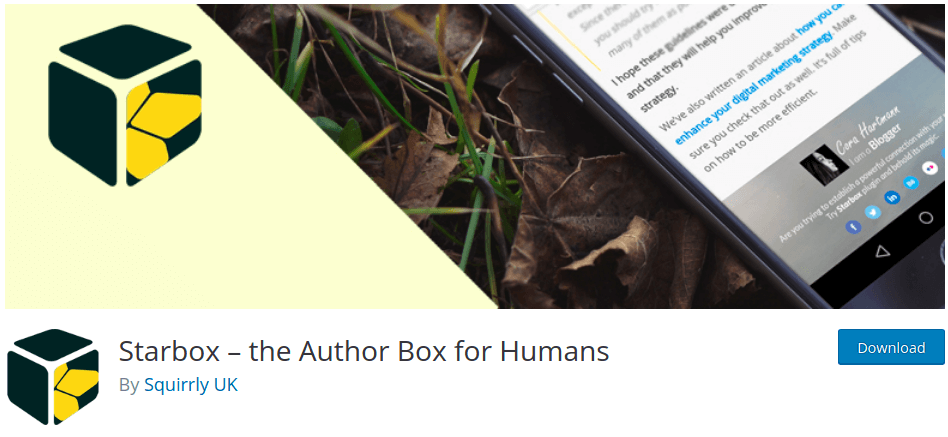
Starbox is a terrific WordPress Author Bio Box plugin that lets you add a classy bio box on your blog.
You can add the box wherever you like by using shortcodes. The author will get Google authorship, and it will display the rich snippets in SERP.
You can customize the box for each author separately and stick it to post or pages. All the authors would have a different set of social media profiles.
Starbox is a highly flexible WordPress author bio box plugin with many functions.
Features of Starbox:
- Works on the post, pages, widgets
- Add Job Title of authors
- Latest posts by the Authors
- Add the company of the writer
- Upload your gravatar
- Compatible with WooCommerce sites
- Automatically remove other author box and take over
- Multiple themes to choose from
- Google microformats
#9 Metro Author Widget
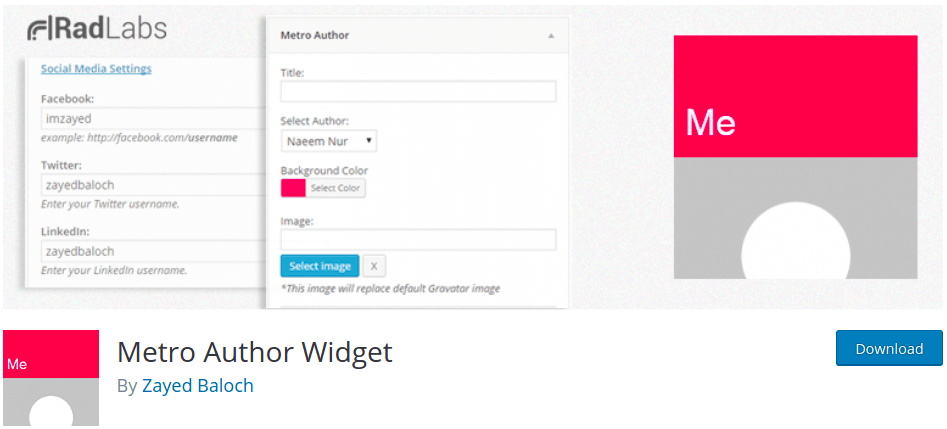
Metro Author Widget is another marvelous plugin to show the author’s profile on the site. It can appear in widgets, posts, or footers. You can set it up accordingly so it complements the WordPress theme.
You can add the widget multiple times with shortcodes. The gravatar is replaceable, and you can add the social media link of the author in the box. However, the social media icons are hideable.
You can download this plugin for a zero amount and configure it to work appropriately with your site. It supports all themes and caching plugins.
Features of Metro Author Widget:
- Hideable social media icons
- Replaceable gravatar images
- Smooth and straight to set
#10 WP About Author
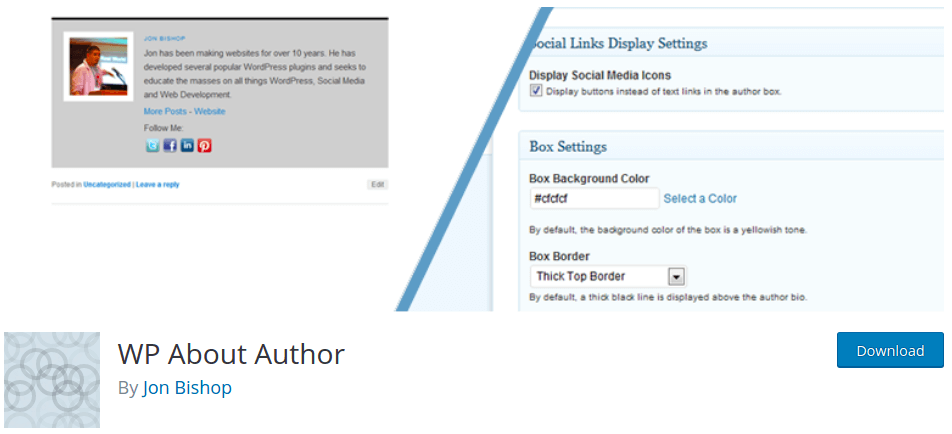
WP About Author lets you quickly set the author bio box under the blog post though it works only for registered users on the site.
You can change the color, photo style, social profile link to the box. The box works seamlessly with the local avatars.
Features of WP About Author:
- Various border designs
- Change the background color of the box
- Flexible shape and size of the image
- Add social media profile links
- Insert links in the box
#11 Fancier Author Box
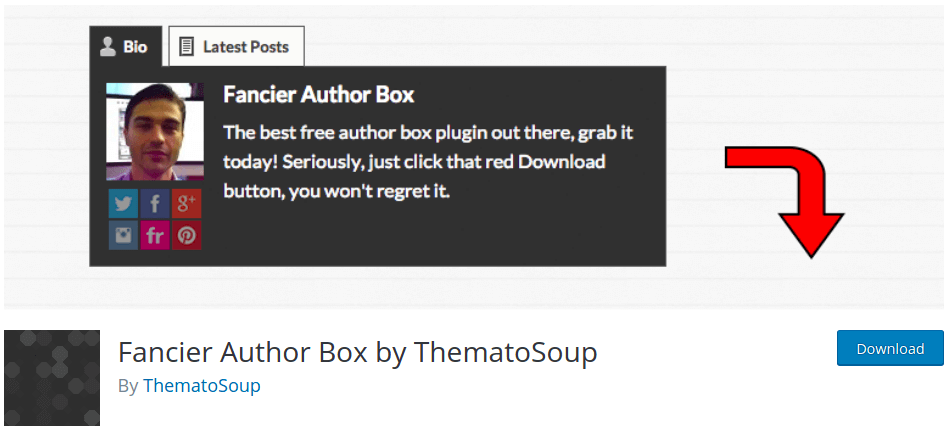
Fancier Author Box has lots of advanced functions to create an eye-catching author box. You can use this on the landing pages, and it is compatible with all the WordPress themes.
The best about this plugin is that it displays the latest posts by the authors in a different tab. You get full control over the author box as the Fancier Author Box is entirely configurable.
There are options to add multiple social media icons and other information like job title and company name in the author bio box.
Features of Fancier Author Box:
- Flexible display setting
- Lots of color setting
- Separate setting for the users
- Choose where the box will appear
FAQ
What is an author box?
An author box is a box filled with the information of the writer. It could be at the top, below or in the sidebar of the page. The author box tells the visitor about who wrote the article and how you can contact them.
How do you write an author bio for a blog?
The author bio is usually the same as User bio — first log in to your account. You can change the user bio by clicking on your name at the top right corner.
How do I add author details in WordPress?
You can add author details in WordPress from the Users section. Login to your account and then click on your name at the top right. The next screen will open up your author profile, which you can edit.
How do I add a bio to WordPress?
You can add a bio to WordPress by filling up your details. Login to your account and click on your name at the top right corner. From there, you can add a user bio.
How to make a WordPress Author profile?
The majority of the plugins fetch the inbuilt author profile from a WordPress site.
It can be changed easily, and some plugins can create an author box without having a registered user.
Still, you should know how to make a WordPress Author profile.
- Login to your Admin Dashboard. Locate the ‘Users’ option and click on it.
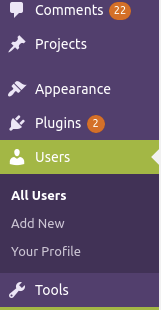
- It will open up the Users section of WordPress, where you can see all the members of your site.
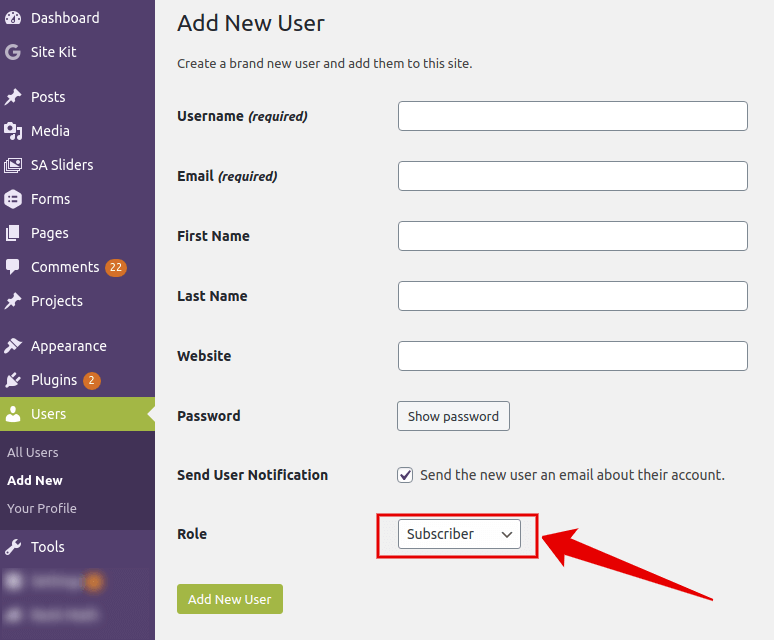
- You can create a new user from there. Fill up the blanks and give a role to the new user.
Administrator: Have access to the complete site
Editor: Can edit the posts of all the users
Author: Only have access to its posts
Contributor: Limited access
- After the mail confirmation, the user can log in to the site as a member. From there, he can change the author’s details.
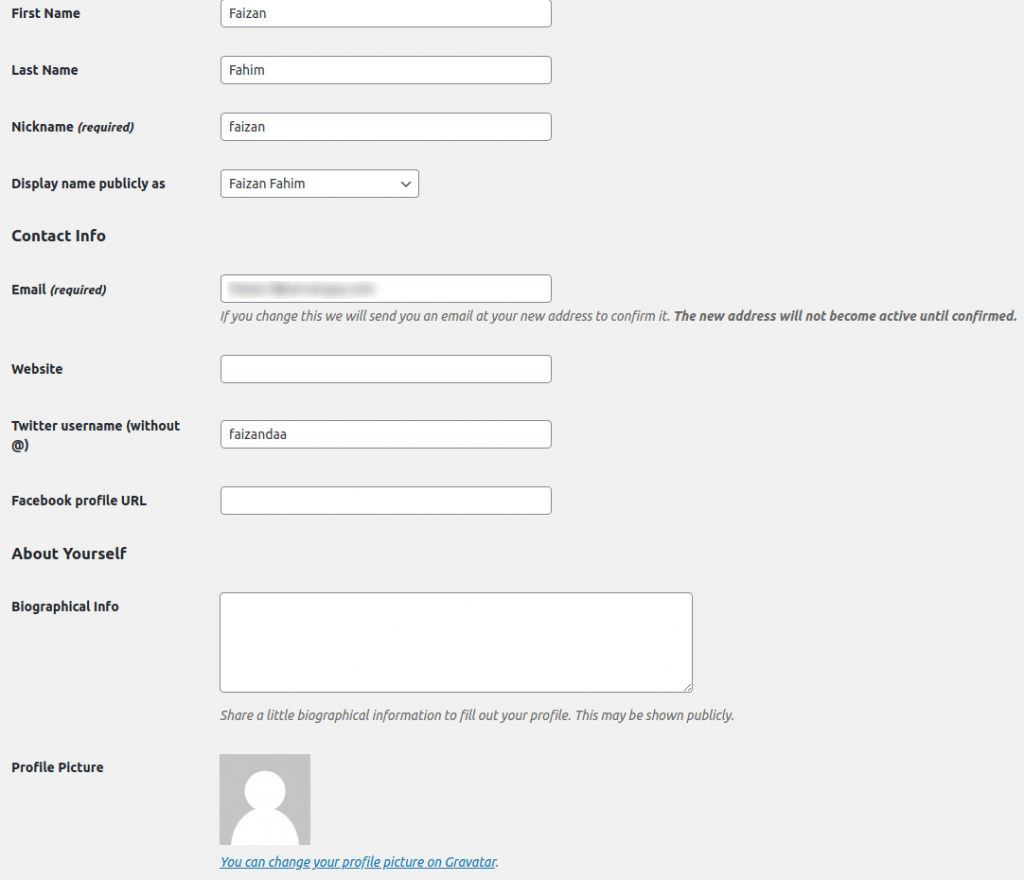
- Save after filling all of the fields.
Wrapping Up
There are lots of WordPress Author Bio Box Plugin that allows you to display the authors of the article.
Some are fancier, some are classy… while others are plain simple.
I covered the best Author bio Box plugins in this article. Install any plugin and adds a personal touch to your blog posts.
In case of any issues, comment below.




